7 Common methods to print from iPhone or iPad
If you are having trouble printing from your iPhone or iPad to a printer, below are seven ways discussed step by step.
If you want to print from iPhone or iPad, Then we can help you with a few tips in a simple way. AirPrint is Apple’s built-in wireless printing feature that lets you directly print from iPhone or iPad without installing any drivers or extra software. The easiest way to print from iPhone or iPad is to pair the printer with an AirPrint so you can print directly wirelessly.
The AirPrint functions of the Apple Company enable you to get access to the printer without downloading any software or applications. Also, there are several other ways to easily print from iPhone or iPad. Let’s take a look at the different methods you can use for printing:
This is how to go about it all.
- AirPrint is the simplest manner of printing with the help of your iPhone or iPad.
- If the printer does not have an AirPrint features. You can print with a wireless connection.
- You can also print from iPhone or iPad by manually connecting to your printer with a USB cord.
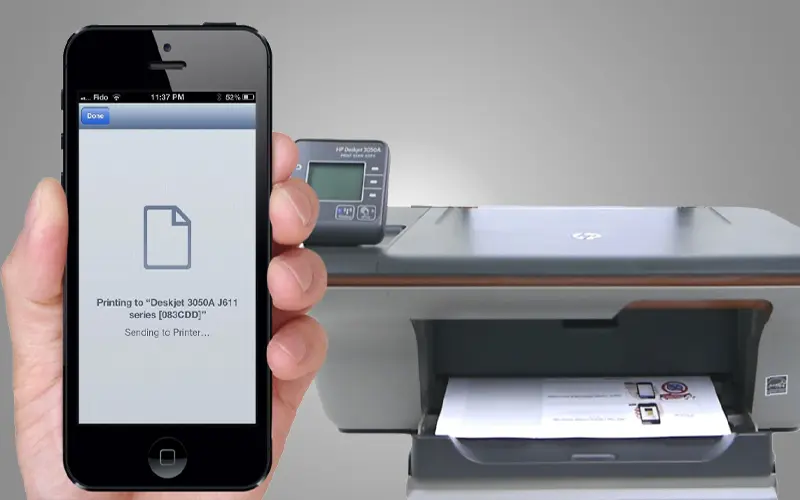
Method: 1
How to print from iPhone or iPad using an AirPrinter?
First you need to know if your printer has AirPrint features available or not. If AirPrint features are available on your printer, you can easily connect your printer to your iPhone or iPad.
To add a printer to your iPhone or iPad with AirPrint.
- Step 1: Open the Document or app like Image, Word file, Photo app, Email, Web browser, Notes or elsewhere.
- Step 2: Press the Share Icon, which is the square with an arrow. In case you do not have this button, depending on the application you use, you may have to Click on the icon of three horizontally arranged dots or the icon of an arrow pointing to the left.
- Step 3: After tapping the three dot, a share popup menu appears. Scroll down and tap the print option.
- Step 4: On the next screen Choose Printer – Tap Select Printer and choose your AirPrint-enabled printer model name from the list.
- Step 5: Adjust Settings – Select the quantity of copies, range of pages or any others when available.
- Step 6: Press the Print button that is blue in color located at the upper right side of the screen.
The AirPrint enabled printer will now be added to your list of preferred devices and will come up as an option for printing whenever you are in range. You can add another printer to your iPhone at any time by following the same steps with a new printer.
- iPhone / iPad and printer must be connected to the same WiFi network.
- No data cables required.
- Supports various print types like -Document, Image etc.
- No extra app required for printer.
- Requires AirPrint-enabled printer.
Method: 2
How to print from iPhone or iPad without AirPrint?
Some recent models of printers have AirPrint features. But older printers have a lesser chance of having AirPrint features. At that, suppose your printer is a wireless-enabled printer, you can print from iPhone or iPad as well. The only thing you have to do is to download the printer app on your model of the printer in the App Store.
Now set up a printer on your iPhone or iPad for printing.
- Step 1: Launch your printers app from your device.
- Step 2: Install the application of the printer manufacturer through the App Store (type HP Smart, Canon PRINT, Epson iPrint, Brother iPrint&Scan, etc.).
- Step 3: Turn on the printer and connect it to the same Wi-Fi network (The network to which your iPhone or iPad is connected)
- Step 4: Open the app, and let it find your printer (complete any on-screen pairing setup).
- Step 5: Tap the Document or app like Image, Word file, Photo app, Email, Web browser, Notes or elsewhere you want to print (or use the app’s “+” / Import option).
- Step 6: Then tap the Share icon.
- Step 7: Choose print settings (copies, color/BW, paper size) inside the app.
- Step 8: Now you should be able to connect the printer via the app.
- Step 9: Tap to Print — job will be sent to the printer.
Method: 3
How to print from iPhone or iPad with a USB cable?
Printers that do not have wireless capability need to be connected to an iPhone or iPad using a USB cable and an OTG adapter, which will link the printer with the iPhone or iPad.
To print from iPhone or iPad with a USB cable:
- Step 1: Connect one end of the USB cord to your printer then Turn on your printer.
- Step 2: The other end to the USB cord, Plug with USB OTG cord and Connect the other end of the USB OTG to your iPhone or iPad.
- Step 3: A pop-up should automatically appear on the screen, and then you have to click OK.
- Step 4: Open the Document or app like Image, Word file, Photo app, Email, Web browser, Notes or elsewhere you want to print.
- Step 5: Then tap the Share icon.
- Step 6: In the Share menu, select the Print option.
- Step 7: The connected printer should appear next to Printer on the Printer Options page.
- Step 8: Choose print settings (copies, color/BW, paper size) inside the app
- Step 9: Tap Print in the upper-right corner — job will be sent to the printer.
Method: 4
How to transfer documents from iPhone/iPad for printing?
Transfer Your Documents by AirDrop, email, iCloud Drive, Google Drive etc. from iPhone or iPad and Transfer to PC / Mac.
Try this method if other methods not possible.
- Step 1: Share the file from iPhone/iPad by AirDrop, email, iCloud Drive, Google Drive or Connect USB cable to Pc/Mac.
- Step 2: Open the file from computer.
- Step 3: You should check whether your printer is connected to the Pc/Mac.
- Step 4: Normally give the print command from Pc/Mac.
This method will only work when the printer is attached to the computer and installed.
Method: 5
How to print email from iPhone or iPad to printer?
Currently, there are some printers on the market that support e-mail printing / “ePrint”. There will be a email address for the printer provided.
Some HP, Epson and other models support e-mail printing / “ePrint”
- Step 1: Find the printer’s email address and check printer settings, web portal, or control panel.
- Step 2: Compose an email from your iPhone/iPad to that printer email address.
- Step 3: Attach the file(s) or photos with the email you want printed.
- Step 4: Send it to the printer email address. — the printer will print attachments automatically.
This method will only work if the printer supports email and the printer and iPhone/iPad must be connected to the same network.
Method: 6
How to print from iPhone or iPad to printer using Wi-Fi Direct / Printer Hotspot?
This method does not require any Wi-Fi network, internet, or router. Here you just need to have a Wi-Fi Direct/Printer Hotspot enabled wireless printer.
Printer creates its own Wi-Fi network, with SSID.
- Step 1: On your printer’s control panel, enable Wi-Fi Direct / Mobile Hotspot on the printer (Search the internet by model or Refer to the printer manuals that came with the printer.
- Step 2: The printer will display a Wi-Fi network name (SSID) and password.
- Step 3: On iPhone/iPad go to Settings → Select Wi-Fi, The printer SSID will show there.
- Step 4: Tap to the connect to the printer’s SSID then enter the password.
- Step 5: Wait until the printer connects to the iPhone and the printer shows a tick mark.
- Step 6: Open the document, photo, or email whatever you want to print.
- Step 7: Then tap the Share icon.
- Step 8: In the Share menu, select the Print option.
- Step 9: The connected printer should appear next to Printer on the Printer Options page.
- Step 10: Adjust print settings (copies, color/BW, paper size) inside the app
- Step 11: Tap Print in the upper-right corner — job will be sent to the printer.
Those who cannot connect using other methods can easily connect their iPhone/iPad to the printer without an internet connection.
Method: 7
How to Connect with third-Party App Printer Pro?
Despite the lack of AirPrint facility, it is possible to connect a printer to an iPhone/iPad using the third-party app Printer Pro by Readdle.
Printer creates its own Wi-Fi network, with SSID.
- Step 1: Open the App Store on your iPhone/iPad.
- Step 2: Search for Printer Pro by Readdle and install it.
- Step 3: Printer Pro can connect to the printer in three ways:
(A) Wi-Fi Printer (with or without AirPrint),
(B) Wi-Fi Direct / Printer Hotspot,
(C) USB Printer via Mac/PC Bridge - (A) Wi-Fi Printer (with or without AirPrint)
(i) You need to check if your iPhone and wireless printer are connected to the same network.
(ii) Open Printer Pro App from your iPhone/iPad then tap on Add Printer → Let it search automatically.
(iii) If the printer is not found by automatic search, you will have to manually add the printer and put the printer IP address there. - (B) Wi-Fi Direct / Printer Hotspot
(i) Enable Wi-Fi Direct on your printer.
(ii) Connect your iPhone to the printer’s hotspot (as explained earlier follow Method 6).
(iii) Open Printer Pro App from your iPhone/iPad then tap on Add Printer → Let it search automatically.
(iv) If the printer is not found by automatic search, you will have to manually add the printer and put the printer IP address there. - (C) USB Printer via Mac/PC Bridge.
(i) Install Printer Pro free Desktop on your Windows PC/Mac from Readdle’s website.
(ii) Connect your printer to your computer using a USB cable.
(iii) Keep Printer Pro running from your Windows PC/Mac.
(iv) Open Printer Pro App from your iPhone/iPad and select your Desktop as the printer source. - Step 4: Open the document, photo, or email from iPhone/iPad whatever you want to print.
- Step 5: Then tap the Share icon.
- Step 6: In the Share menu, select the Print option.
- Step 7: The connected printer should appear next to Printer on the Printer Options page.
- Step 8: Adjust print settings (copies, color/BW, paper size) inside the app
- Step 9: Tap Print in the upper-right corner — job will be sent to the printer.
This method is very effective if your printer does not have email support or Air Print support.
FAQ
Why you should trust Onepicker?
Our digital marketing team regularly conducts various product surveys. We and our team carry out surveys through different social media platforms, e-commerce sites, physical marketing channels, and even individual person-to-person interactions.
Can I print directly from my iPhone or iPad?
You can print directly from your iPhone or iPad to a printer using the AirPrint option. The printer must have AirPrint features.
How to view and cancel print job from iPhone/iPad?
You can view or cancel print jobs via the App Switcher. Swipe up from the bottom of the screen to the middle and stay there until you see the App Switcher. Swipe left or right to find the app, then tap Print Center. Tap on Cancel Printing.
Sources
Collect details from :
Digital Books: N/A
Web Site: Businessinsider and Others
Youtube Video: N/A
Image: N/A,


